| Author | Thread |
User 16.01.2008 23:24:19 | kernel extension 1.5 wont install / keyspan reciever disappeared | |
This posting is older than 6 months and can contain outdated information. hi everybody,
i installed the new RB 1.8.5 and as is starts it tells me a new kernel extension is available.
as i try to install it, the notification goes away and.... nothing.
in the hardwarepreferences in RB my keyspan express reciever is gone.
also wiimote doesnt pair anymore.
when i restart RB it tells me again a new kernel extension is available.
reboot has no effect neither.
setup wizard does just nothing too.no window comes up.
so no way to use this release for me yet.
any suggestions?
thanks in advance!
| These entries from the FAQ may be relevant to this topic: Driver The Setup Wizard already contains a summary on how the driver does help Remote Buddy to provide additional features and hardware support. If that summary was too short, here's some more info on each of the points:
- fix for Apple® Remote driver problems in OS X
Since OS X 10.4.9 (that includes 10.4.10/10.4.11/10.5.x/..) many users have been experiencing that one button press on their remote does now trigger two reactions - once from any currently running application that supports the Apple® Remote, once the default system action. So, this problem is not specific to Remote Buddy. The driver provides a clean, system conform fix to this problem using only documented APIs.
- enabling of all features of built-in IR receivers
Only with the Remote Buddy driver do you gain support for arbitrary length button presses for the Play and Menu buttons as well as minimized reaction times for all buttons. While this may sound like unimportant technical details, they actually do have a strong practical impact. If, for example, you want to map a function to the Play or Menu button, that you want to see executed for as long as you press that button, this was previously simply impossible to achieve. This limitation still applies to all other applications. It does not for Remote Buddy with the driver loaded.
- the emulation of a virtual Apple® Remote
Control applications that have support for and listen to an Apple® Remote - with any remote control of your choice supported by Remote Buddy. And on any Mac®. This allows you to f.ex. use iAlertU side by side with Remote Buddy or accessing special functions and modes inside applications that would otherwise require these apps to have full control over the built-in IR receiver of your Mac® - and that your Mac® actually came with one.
- support for Bluetooth® remotes and external receivers
It's not possible to reliably operate many Bluetooth® based remotes, like for example the Wii® Remote with a Mac® purely from userspace due to limitations in the operating system. The situation for many external receivers is similiar: some of their features - or the entire device - can only be supported with the help of a driver.
Hardware - Wii™ Remote Please go through all of the following points to check your setup for possible errors:
- Please make sure that your computer is equipped with Bluetooth® and that it is active. You can enable and disable Bluetooth® at any time through System Preferences.
- If you only switch on Bluetooth® occassionally: the Bluetooth® stack used by Apple® does seem to need up to a minute after it has been activated, before it can establish connections to devices. During this time, Bluetooth® appears to be active to applications, but isn't fully there just yet.
- Please make sure the Bluetooth® Receiver in Remote Buddy is active (green "light" in front of its entry in the menu).
- Before you can use a Wii™ Remote with Remote Buddy for the first time, you need to pair it through the "Setup Wizard". For pairing, open the "Setup Wizard" of Remote Buddy (you can access it in the pull down menu to be found in your system's menu bar behind the Remote Buddy icon) and follow its instructions. If the pair option is greyed out, use the Setup Wizard to install the Remote Buddy Kernel Extension, first.
- If a remote control has been connected through the setup wizard once, an active Bluetooth™ Receiver in Remote Buddy and pressing buttons 1 and 2 at the same time are sufficient to establish a connection.
- If not all four LEDs are blinking when pressing button 1 and 2 - or if they blink with different brightness - your battery may no longer hold enough power for the operation of the remote control. Fresh batteries then solve the problem.
- If the combination of buttons 1 and 2 does not lead to a successful pairing, you'll find a small red knob after removing the battery door, which, when pressed, will also trigger the pairing.
- In rare cases (we currently know of only one), the remote control itself needs to be reset. Therefore, remove the batteries for at least 30 seconds, then insert them again and try anew to establish a connection. You may possibly have to pair the remote anew, first.
In some cases, the Bluetooth®-stack of OS X does not deliver the names of devices to Remote Buddy, making it impossible for Remote Buddy to detect a new remote control. If you experience this case, you can use the OS X Bluetooth® Wizard in order to work around this problem upon your first connection. Therefore, please follow these instructions:
- Open "System Preferences"
- Select "Bluetooth"
- Click on "Set Up New Device…". The Bluetooth assistant will now open.
- Click on "Continue" to get beyond the "Introduction" message.
- Select "Any device" and click "Continue".
- Now press button 1 and 2 simultaneously on your remote control
- If the name of your remote control appears on screen, select it from the list and click on "Continue"
- Continue to click on "Continue" until you are prompted to enter a number on your Bluetooth® device. If you have reached that screen, quit the assistant.
- Now use Remote Buddy's own "Setup Wizard" to pair your remote with your computer.
| Thread-display::- kernel extension 1.5 wont install / keyspan reciever disappeared, User, 16.01.2008 23:24:19
|
|