| Author | Thread |
User 02.09.2008 23:01:32 | Mapping to ctrl key (alone) and simultaneous button presses in wiimote | |
This posting is older than 6 months and can contain outdated information. Hi I am trying to create a behaviour for MacMAME in order to use the Wiimote to play MAME games. In MAME the first button is the ctrl key, hence, I am mapping a Wiimote button (button '1') to the ^. However, I am not sure how I can do that. If I just select the ^ checkbox it does not work in MAME and if I try to place a letter in the Keystroke field and select the ^ checkbox it does not work either. How do I create a mapping to one of the special keys? (if it is possible).
My second question is if remote buddy is able to handle simultaneous button presses in the wiimote. For example, if I press the up button and the right button both mappings should run. Thanks in advance Daniel | These entries from the FAQ may be relevant to this topic: Behaviours
You can create your own Behaviours with the Behaviour Construction Kit. A video on the Remote Buddy website provides you with an overview and step by step instructions.
You can also find step by step instructions in the Remote Buddy Help under "How Tos". You can access the Help via Remote Buddy's icon in the menu bar and via the support area of this website.
Hardware
- Please make sure you have the latest version of Remote Buddy installed. If in doubt, download the latest version, quit Remote Buddy, delete it, empty your trash, then copy the downloaded version of Remote Buddy to your harddrive and start it from there.
- Please make sure, that you have installed the latest version of the Remote Buddy drivers. You can install the drivers using the Setup Wizard (=> access it via the Remote Buddy pulldown menu).
- Check your Remote Buddy settings in the Hardware category. Your remote control should be listed there and the lamp next to it should be green. If you don't find your remote control there, either the Remote Buddy drivers were not installed or installed in an outdated version - or - there is a general problem with the device. For USB devices, plugging the device to another port or resetting the PMU and/or SMC-unit of your Mac® (=> find guides on how to do this for your Mac® in the support area of apple.com) may help. If you can't find it under "USB" in the System Profiler (=> /Applications/Utilities) either, a hardware defect is as well possible.
- Check the batteries of your remote control.
- If your remote control has an on/off switch: make sure that your remote control is switched on.
- If your remote control requires additional receiver hardware: make sure that it is correctly attached to your computer and that it turns up in System Profiler.
- If you use an Apple® Remote, you should also check your system settings. Quit Remote Buddy, then open System Preferences.app > Security. Please make sure that the option to disable the infrared receiver is NOT active and click on "Unpair" should you have paired your Apple® Remote with your Mac®. After that, start Remote Buddy. If your Apple® Remote still doesn't work with Remote Buddy, please also check its preferences for the Apple® Remote. They can be found at Preferences > Hardware > Built-in IR receiver. If support for multiple remote controls is enabled there, ensure that your remote control is checked in the right table (=> you can find the correct entry for your remote control by pressing a button on it).
- If you are using a Keyspan™ RF Remote for Front Row, re-pair its remote control and receiver by simultaneously pressing the small knob on the back of the remote control and the knob on the receiver stick (the knob looks like the blinking LED, except it does not blink).
Hardware - Apple® Remote
To enable you to use all capabilities of the IR Receiver of your Mac®, Remote Buddy is using its own driver. In contrast, all other applications with integrated Apple® Remote support usually use the OS X Apple® Remote subsystem.
As long as you're running Remote Buddy, Remote Buddy and its driver are responsible for turning the received button presses into actions. As soon as you quit Remote Buddy, this task is again handled by the OS X Apple® Remote subsystem.
If other applications don't use the interface to the OS X Apple® Remote subsystem correctly, this can lead to the effect that nothing happens when you press a button on your Apple® Remote. For as long as you're running Remote Buddy, issues like this are covered by Remote Buddy and it's driver and are therefore not visible to you. However, as soon as you quit Remote Buddy, the OS X Apple® Remote subsystem is back in control and any issues caused in it by other applications become visible.
Therefore Remote Buddy is neither the cause of the issue nor is it responsible for it. Instead, the cause of the issue exists independently of Remote Buddy. It's located elsewhere and can also only be solved there.
Although our products can't cause any such issues, we're regularly contacted about such issues and asked for help. In order to make locating and fixing the cause of such issues as easy and efficient as possible, we've developed a free diagnostics tool: Remote Control Diagnostics. It can locate issues with a single click and will provide you with information about the issue as well as with instructions on how you can fix it.
| Thread-display::- Mapping to ctrl key (alone) and simultaneous button presses in wiimote, User, 02.09.2008 23:01:32
|
|