| Author | Thread |
User 27.10.2013 01:56:20 | Snakebyte Bluetooth Remote | |
This posting is older than 6 months and can contain outdated information. Hello, I purchased this http://amzn.com/B00519BF18 remote. It is a PS3 replacement remote. I am trying to get it to work. I have installed the driver, when it comes time to pair it with the device, I see a screen with a Wii controller and some other remote. I press the enter key (big one in center) and the forward key (down on the bottom) and I can not get it to pair. Is there a different key combination to pair with? Thanks, dave
| These entries from the FAQ may be relevant to this topic: Driver The Setup Wizard already contains a summary on how the driver does help Remote Buddy to provide additional features and hardware support. If that summary was too short, here's some more info on each of the points:
- fix for Apple® Remote driver problems in OS X
Since OS X 10.4.9 (that includes 10.4.10/10.4.11/10.5.x/..) many users have been experiencing that one button press on their remote does now trigger two reactions - once from any currently running application that supports the Apple® Remote, once the default system action. So, this problem is not specific to Remote Buddy. The driver provides a clean, system conform fix to this problem using only documented APIs.
- enabling of all features of built-in IR receivers
Only with the Remote Buddy driver do you gain support for arbitrary length button presses for the Play and Menu buttons as well as minimized reaction times for all buttons. While this may sound like unimportant technical details, they actually do have a strong practical impact. If, for example, you want to map a function to the Play or Menu button, that you want to see executed for as long as you press that button, this was previously simply impossible to achieve. This limitation still applies to all other applications. It does not for Remote Buddy with the driver loaded.
- the emulation of a virtual Apple® Remote
Control applications that have support for and listen to an Apple® Remote - with any remote control of your choice supported by Remote Buddy. And on any Mac®. This allows you to f.ex. use iAlertU side by side with Remote Buddy or accessing special functions and modes inside applications that would otherwise require these apps to have full control over the built-in IR receiver of your Mac® - and that your Mac® actually came with one.
- support for Bluetooth® remotes and external receivers
It's not possible to reliably operate many Bluetooth® based remotes, like for example the Wii® Remote with a Mac® purely from userspace due to limitations in the operating system. The situation for many external receivers is similiar: some of their features - or the entire device - can only be supported with the help of a driver.
Hardware - Apple® Remote
To enable you to use all capabilities of the IR Receiver of your Mac®, Remote Buddy is using its own driver. In contrast, all other applications with integrated Apple® Remote support usually use the OS X Apple® Remote subsystem.
As long as you're running Remote Buddy, Remote Buddy and its driver are responsible for turning the received button presses into actions. As soon as you quit Remote Buddy, this task is again handled by the OS X Apple® Remote subsystem.
If other applications don't use the interface to the OS X Apple® Remote subsystem correctly, this can lead to the effect that nothing happens when you press a button on your Apple® Remote. For as long as you're running Remote Buddy, issues like this are covered by Remote Buddy and it's driver and are therefore not visible to you. However, as soon as you quit Remote Buddy, the OS X Apple® Remote subsystem is back in control and any issues caused in it by other applications become visible.
Therefore Remote Buddy is neither the cause of the issue nor is it responsible for it. Instead, the cause of the issue exists independently of Remote Buddy. It's located elsewhere and can also only be solved there.
Although our products can't cause any such issues, we're regularly contacted about such issues and asked for help. In order to make locating and fixing the cause of such issues as easy and efficient as possible, we've developed a free diagnostics tool: Remote Control Diagnostics. It can locate issues with a single click and will provide you with information about the issue as well as with instructions on how you can fix it.
Hardware - Sony® BD Remote Control
There's a bug in the Bluetooth®-stack of OS X® 10.8/10.9 in the context of pairing a Sony® PS3 BD Remote. OS X® 10.8/10.9 will ask you to enter a PIN code when you try to connect your remote control. This problem is known by Apple®.
If you pair your Sony® PS3 BD Remote with your Mac® for the first time
- Use Remote Buddy's Setup Wizard to pair your remote control
- Restart your Mac® directly after the pairing was successful, while the remote is still connected.
- The remote should now work without problems.
If you've already paired the Sony® PS3 BD Remote with your Mac®
- 10.9 only: Try entering 0000 as PIN and reboot. If you're lucky, that was all you needed to do. If this does not solve your issue, please continue with the steps that follow.
- First, we'll need to remove the Link Key of your Mac® from the memory of your remote control. Since this remote control can only store one Link Key, it's as easy as pairing the remote control with another Mac®. To do so, open System Preferences > Bluetooth on another Mac® and pair your remote with it.
- All steps that follow should be performed on the Mac® that you want to use your remote control with.
- Remove - if it exists - the entry of your remote control at Remote Buddy > Preferences > Hardware ® Bluetooth Receiver. The entry usually is titled "BD Remote".
- If existant, remove the device "BD Remote" from System Preferences > Bluetooth.
- Delete the Bluetooth preferences files by entering the following in Terminal.app and hitting return (Warning: this deletes all information about all paired Bluetooth® devices):
sudo rm /Library/Preferences/com.apple.Bluetooth.plist
sudo rm ~/Library/Preferences/com.apple.Bluetooth.plist
sudo rm ~/Library/Preferences/ByHost/com.apple.Bluetooth.*.plist
Please enter your admin password when requested. Then restart your Mac®.
- Use Remote Buddy's Setup Wizard to pair your remote control
- Restart your Mac® directly after the pairing was successful, while the remote is still connected.
- The remote should now work without problems.
Hardware - Wii™ Remote In order to automatically activate the Bluetooth® Receiver on startup, enter the settings, choose "Hardware", then click on "Bluetooth® Receiver". Finally activate the checkbox "Search for supported remotes on startup". Remote Buddy will then automatically look for remote control paired through the "Setup Wizard" on next startup.
| Thread-display::- Snakebyte Bluetooth Remote, User, 27.10.2013 01:56:20
|
|