Version 2.0 of Remote Buddy introduces a Backup Manager, which tries to make the process of backing up, restoring and transferring your setup as simple as possible.
To open the Backup Manager, open Remote Buddy's Preferences, switch to the General tab and select Backups….
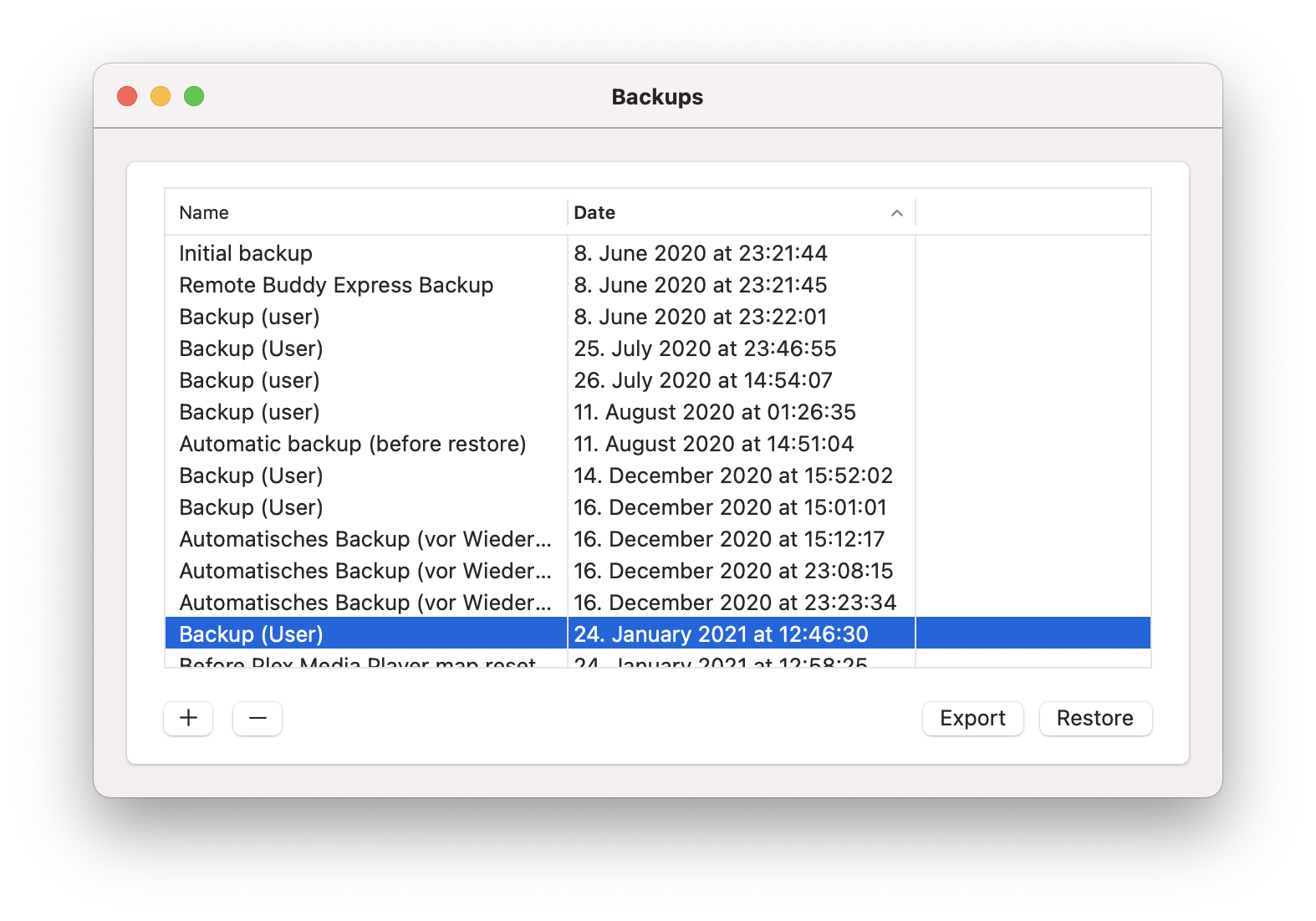
What's included in a backup
A backup contains:
- your settings
- Behaviours you have installed
Your license is not backed up or restored, so you can move backups between machines without hassle.
Creating a backup
To create a backup, click on the + button in the lower left. That adds a new entry Backup (user) to the table. If you want to rename it, select the entry and then click on its name once to edit it.
Restoring a backup
To restore a backup, select it in the list and then click the Restore button. Remote Buddy will automatically create a new backup of your current setup before restoring the backup.
Exporting a backup
To export a backup, select it in the list and then click the Export button. You can then enter a name and determine where the rbsettingsarchive should be saved.
Importing a backup
To import a rbsettingsarchive backup, double click it in the Finder. That will import it into the Backup Manager, where it now appears in the list.
Remote Buddy will also ask you if you'd like to restore the backup. If you select Cancel, the backup will not be restored, but remain in the Backup Manager.
Automatic snapshots
Remote Buddy's built-in Backup Manager creates snapshot backups automatically in many situations, f.ex. before you restore another backup or reset the button mapping. Some of these automatic backups may expire and be removed automatically after a period of time, in order not to fill up your drive.
While this often provides you with a quick way to easily undo a mistake, there may be situations where no automatic snapshot is created. Therefore the Backup Manager can only be an addition to, but not a replacement for, a proper backup strategy. If your settings and Behaviours have value to you, please make regular backups of them in other ways.
Manual backup / restore
If Remote Buddy's built-in Backup Manager can't be used or you prefer to save the raw data, you can also backup and restore your settings and Behaviours manually.
Manual backup
To create a backup of your settings:
- Quit Remote Buddy (click on the Remote Buddy Symbol in the menu bar and select "Quit").
- Enter
killall cfprefsdinto Terminal.app and hit return. - Create a new folder (henceforth called "backup folder").
- Copy all files whose names start with
com.iospirit.remotebuddyorcom.iospirit.RemoteBuddyfrom[your home folder]/Library/Preferences/to the backup folder. - You can now launch Remote Buddy again.
If you have installed additional Behaviours, make sure to also make a backup of them. They are stored in [your home folder]/Library/Application Support/Remote Buddy/Behaviours/.
Manual restore
To restore your settings from a backup:
- Quit Remote Buddy (click on the Remote Buddy symbol in the menu bar and select "Quit").
- Enter
killall cfprefsdinto Terminal.app and hit return. - Move all files starting with
com.iospirit.remotebuddyorcom.iospirit.RemoteBuddyfrom[your home folder]/Library/Preferences/to your trash. - Copy all files from the backup folder you created (but not the folder itself) to
[your home folder]/Library/Preferences/
To restore additional Behaviours, copy them back to [your home folder]/Library/Application Support/Remote Buddy/Behaviours/ and Remote Buddy will load them the next time you launch it.