| Author | Thread |
User 24.07.2009 16:37:14 | Not working well with Hulu Desktop | |
This posting is older than 6 months and can contain outdated information. Hey there, With the latest versions of everything (hulu and RB), I cannot properly use Hulu with Remote buddy active. 1) With RB active, the selection zooms around several items at once instead of only one.
2) If I quit RB, it all works fine.
3) So, I set all the controls in RB for the Hulu behavior to none, up/down/left/right do not function (I get a error beep).
4) I then set the hold controls to up/down/left/right, and this works (one item at a time) but is not a workable solution. This is all with a Logitech Harmony remote. AJAX remote works fine (settings are current at "none' for push, up/down/etc. for hold) Thanks for any help you can provide. josh Last edited: 24.07.2009 17:19:53
| These entries from the FAQ may be relevant to this topic: Hardware
- Please make sure you have the latest version of Remote Buddy installed. If in doubt, download the latest version, quit Remote Buddy, delete it, empty your trash, then copy the downloaded version of Remote Buddy to your harddrive and start it from there.
- Please make sure, that you have installed the latest version of the Remote Buddy drivers. You can install the drivers using the Setup Wizard (=> access it via the Remote Buddy pulldown menu).
- Check your Remote Buddy settings in the Hardware category. Your remote control should be listed there and the lamp next to it should be green. If you don't find your remote control there, either the Remote Buddy drivers were not installed or installed in an outdated version - or - there is a general problem with the device. For USB devices, plugging the device to another port or resetting the PMU and/or SMC-unit of your Mac® (=> find guides on how to do this for your Mac® in the support area of apple.com) may help. If you can't find it under "USB" in the System Profiler (=> /Applications/Utilities) either, a hardware defect is as well possible.
- Check the batteries of your remote control.
- If your remote control has an on/off switch: make sure that your remote control is switched on.
- If your remote control requires additional receiver hardware: make sure that it is correctly attached to your computer and that it turns up in System Profiler.
- If you use an Apple® Remote, you should also check your system settings. Quit Remote Buddy, then open System Preferences.app > Security. Please make sure that the option to disable the infrared receiver is NOT active and click on "Unpair" should you have paired your Apple® Remote with your Mac®. After that, start Remote Buddy. If your Apple® Remote still doesn't work with Remote Buddy, please also check its preferences for the Apple® Remote. They can be found at Preferences > Hardware > Built-in IR receiver. If support for multiple remote controls is enabled there, ensure that your remote control is checked in the right table (=> you can find the correct entry for your remote control by pressing a button on it).
- If you are using a Keyspan™ RF Remote for Front Row, re-pair its remote control and receiver by simultaneously pressing the small knob on the back of the remote control and the knob on the receiver stick (the knob looks like the blinking LED, except it does not blink).
Hardware - Apple® Remote
To enable you to use all capabilities of the IR Receiver of your Mac®, Remote Buddy is using its own driver. In contrast, all other applications with integrated Apple® Remote support usually use the OS X Apple® Remote subsystem.
As long as you're running Remote Buddy, Remote Buddy and its driver are responsible for turning the received button presses into actions. As soon as you quit Remote Buddy, this task is again handled by the OS X Apple® Remote subsystem.
If other applications don't use the interface to the OS X Apple® Remote subsystem correctly, this can lead to the effect that nothing happens when you press a button on your Apple® Remote. For as long as you're running Remote Buddy, issues like this are covered by Remote Buddy and it's driver and are therefore not visible to you. However, as soon as you quit Remote Buddy, the OS X Apple® Remote subsystem is back in control and any issues caused in it by other applications become visible.
Therefore Remote Buddy is neither the cause of the issue nor is it responsible for it. Instead, the cause of the issue exists independently of Remote Buddy. It's located elsewhere and can also only be solved there.
Although our products can't cause any such issues, we're regularly contacted about such issues and asked for help. In order to make locating and fixing the cause of such issues as easy and efficient as possible, we've developed a free diagnostics tool: Remote Control Diagnostics. It can locate issues with a single click and will provide you with information about the issue as well as with instructions on how you can fix it.
Hardware - iPhone™ / iPod® touch / AJAX Remote
These are the most frequent causes for this kind of problem are:
- The AJAX Remote is not active. Please check in Remote Buddy's preferences, that you have enabled the AJAX Remote and that it shows the status "active".
- The OS X firewall is active and blocking incoming connections. Please read the entry "How can I define a rule to allow access to port 8888 with active Firewall?" for a step-by-step howto for fixing this problem.
- Bonjour® only works LAN-wide. In order to reach your computer by its Bonjour® name, it needs to be located in the same IP subnet - which in this case means that it must be connected to the same WiFi network. If your computer is connected to the same LAN (wired connection) as the WiFi Access Point, but not to the WiFi Access Point itself, your computer and your device are located in different subnets, whereas Bonjour® services usually can't be announced beyond the boundaries of subnets. Furthermore, the iPhone™ does only support Bonjour® addresses starting with firmware version 1.1.1. Older firmware releases can't make any sense of them.
The solution - in both cases - is to directly enter the IP of your computer on your device. Complete URLs for all network connections/interfaces of your computer can be found directly within Remote Buddy under "Preferences > AJAX Remote".
- A firewall / router does not forward connections. If you are trying to access your computer from the Internet, only a direct connection using the IP of your internet connection is possible.
- If your computer has a direct connection to the Internet without any intermediate router, Remote Buddy will show the correct IP address of your computer under "Preferences > AJAX Remote".
- If your computer is connected to the Internet through an intermediate router, only that router knows your current IP on the Internet. Furthermore, you need to make sure, that it forward connections to port 8888 to your computer. Please consult the manual of your computer to learn whether your router supports that function and how you can set it up.
- Our service for you: you can let our server tell you your current Internet IP at http://www.iospirit.com/myip/.
Currently, these browsers are officially supported by the AJAX Remote:
- Safari® on iPhone™ with OS 3.0 or later
- Safari® on iPod® Touch with OS 3.0 or later
- Safari® 4 or later
The AJAX Remote is using the latest web standards (like CSS3, which is often only supported sufficiently by Safari®) to utilize the available bandwidth and CPU power efficiently.
IMPORTANT: to use the AJAX Remote, your setup needs to meet all of the AJAX Remote requirements!
| Thread-display::- Not working well with Hulu Desktop, User, 24.07.2009 16:37:14
|
|