| Author | Thread |
User 21.06.2010 23:03:00 | Hulu Desktop Doesn't work with 1.8.0 driver under Snow Leopard 10.6.3 and 10.6.4 | |
This posting is older than 6 months and can contain outdated information. Hello, I have problems with my remote buddy since Snow Leopard 10.6.3 and 10.6.4.
Before those revisions, remote buddy worked great with my Hulu Desktop App. Under the newest Snow Leopard updates I experience issues. My guess is that Apple changed something in the IR driver that has an issue with Remote buddy (or canderair legacy mode for 1.8.0).
When remote buddy or candelair aren't installed, I can control Hulu just fine. With your software, Hulu doesn't respond to Apple Remote. Can You help? Best Regards, ~Adam
| These entries from the FAQ may be relevant to this topic: Driver The Setup Wizard already contains a summary on how the driver does help Remote Buddy to provide additional features and hardware support. If that summary was too short, here's some more info on each of the points:
- fix for Apple® Remote driver problems in OS X
Since OS X 10.4.9 (that includes 10.4.10/10.4.11/10.5.x/..) many users have been experiencing that one button press on their remote does now trigger two reactions - once from any currently running application that supports the Apple® Remote, once the default system action. So, this problem is not specific to Remote Buddy. The driver provides a clean, system conform fix to this problem using only documented APIs.
- enabling of all features of built-in IR receivers
Only with the Remote Buddy driver do you gain support for arbitrary length button presses for the Play and Menu buttons as well as minimized reaction times for all buttons. While this may sound like unimportant technical details, they actually do have a strong practical impact. If, for example, you want to map a function to the Play or Menu button, that you want to see executed for as long as you press that button, this was previously simply impossible to achieve. This limitation still applies to all other applications. It does not for Remote Buddy with the driver loaded.
- the emulation of a virtual Apple® Remote
Control applications that have support for and listen to an Apple® Remote - with any remote control of your choice supported by Remote Buddy. And on any Mac®. This allows you to f.ex. use iAlertU side by side with Remote Buddy or accessing special functions and modes inside applications that would otherwise require these apps to have full control over the built-in IR receiver of your Mac® - and that your Mac® actually came with one.
- support for Bluetooth® remotes and external receivers
It's not possible to reliably operate many Bluetooth® based remotes, like for example the Wii® Remote with a Mac® purely from userspace due to limitations in the operating system. The situation for many external receivers is similiar: some of their features - or the entire device - can only be supported with the help of a driver.
Hardware
- Please make sure you have the latest version of Remote Buddy installed. If in doubt, download the latest version, quit Remote Buddy, delete it, empty your trash, then copy the downloaded version of Remote Buddy to your harddrive and start it from there.
- Please make sure, that you have installed the latest version of the Remote Buddy drivers. You can install the drivers using the Setup Wizard (=> access it via the Remote Buddy pulldown menu).
- Check your Remote Buddy settings in the Hardware category. Your remote control should be listed there and the lamp next to it should be green. If you don't find your remote control there, either the Remote Buddy drivers were not installed or installed in an outdated version - or - there is a general problem with the device. For USB devices, plugging the device to another port or resetting the PMU and/or SMC-unit of your Mac® (=> find guides on how to do this for your Mac® in the support area of apple.com) may help. If you can't find it under "USB" in the System Profiler (=> /Applications/Utilities) either, a hardware defect is as well possible.
- Check the batteries of your remote control.
- If your remote control has an on/off switch: make sure that your remote control is switched on.
- If your remote control requires additional receiver hardware: make sure that it is correctly attached to your computer and that it turns up in System Profiler.
- If you use an Apple® Remote, you should also check your system settings. Quit Remote Buddy, then open System Preferences.app > Security. Please make sure that the option to disable the infrared receiver is NOT active and click on "Unpair" should you have paired your Apple® Remote with your Mac®. After that, start Remote Buddy. If your Apple® Remote still doesn't work with Remote Buddy, please also check its preferences for the Apple® Remote. They can be found at Preferences > Hardware > Built-in IR receiver. If support for multiple remote controls is enabled there, ensure that your remote control is checked in the right table (=> you can find the correct entry for your remote control by pressing a button on it).
- If you are using a Keyspan™ RF Remote for Front Row, re-pair its remote control and receiver by simultaneously pressing the small knob on the back of the remote control and the knob on the receiver stick (the knob looks like the blinking LED, except it does not blink).
Hardware - Apple® Remote
To enable you to use all capabilities of the IR Receiver of your Mac®, Remote Buddy is using its own driver. In contrast, all other applications with integrated Apple® Remote support usually use the OS X Apple® Remote subsystem.
As long as you're running Remote Buddy, Remote Buddy and its driver are responsible for turning the received button presses into actions. As soon as you quit Remote Buddy, this task is again handled by the OS X Apple® Remote subsystem.
If other applications don't use the interface to the OS X Apple® Remote subsystem correctly, this can lead to the effect that nothing happens when you press a button on your Apple® Remote. For as long as you're running Remote Buddy, issues like this are covered by Remote Buddy and it's driver and are therefore not visible to you. However, as soon as you quit Remote Buddy, the OS X Apple® Remote subsystem is back in control and any issues caused in it by other applications become visible.
Therefore Remote Buddy is neither the cause of the issue nor is it responsible for it. Instead, the cause of the issue exists independently of Remote Buddy. It's located elsewhere and can also only be solved there.
Although our products can't cause any such issues, we're regularly contacted about such issues and asked for help. In order to make locating and fixing the cause of such issues as easy and efficient as possible, we've developed a free diagnostics tool: Remote Control Diagnostics. It can locate issues with a single click and will provide you with information about the issue as well as with instructions on how you can fix it.
Please update your copy of Remote Buddy to version 1.15 or later.
| Thread-display::- Hulu Desktop Doesn't work with 1.8.0 driver under Snow Leopard 10.6.3 and 10.6.4, User, 21.06.2010 23:03:00
|
|