| Author | Thread |
User 23.09.2011 17:51:36 | Wii Remote Plus doesn't work properly | |
This posting is older than 6 months and can contain outdated information. I bought the new Nintendo Wii Remote Plus with integrated "Wii MotionPlus" functionality. Unfortunately I can't manage to get the virtual mouse pointer work with Remote Buddy. All buttons work, but the mouse pointer doesn't. I got a working USB sendor bar AND I tried it with two candles. Both sensor bar and candles provide a working mouse pointer in other applications (I tried it with Dolphin Emulator) but it doesn't work in Remote Buddy. Possibily the hew Wii Remote Plus isn't supported yet? Can someome help me? [Edit] When I open Remote Buddy Configuration and try the Calibration I can clearly see the two red dots moving. Calibration works, just the mouse coursor doesn't move. Last edited: 23.09.2011 18:00:24
| These entries from the FAQ may be relevant to this topic: Hardware
- Please make sure you have the latest version of Remote Buddy installed. If in doubt, download the latest version, quit Remote Buddy, delete it, empty your trash, then copy the downloaded version of Remote Buddy to your harddrive and start it from there.
- Please make sure, that you have installed the latest version of the Remote Buddy drivers. You can install the drivers using the Setup Wizard (=> access it via the Remote Buddy pulldown menu).
- Check your Remote Buddy settings in the Hardware category. Your remote control should be listed there and the lamp next to it should be green. If you don't find your remote control there, either the Remote Buddy drivers were not installed or installed in an outdated version - or - there is a general problem with the device. For USB devices, plugging the device to another port or resetting the PMU and/or SMC-unit of your Mac® (=> find guides on how to do this for your Mac® in the support area of apple.com) may help. If you can't find it under "USB" in the System Profiler (=> /Applications/Utilities) either, a hardware defect is as well possible.
- Check the batteries of your remote control.
- If your remote control has an on/off switch: make sure that your remote control is switched on.
- If your remote control requires additional receiver hardware: make sure that it is correctly attached to your computer and that it turns up in System Profiler.
- If you use an Apple® Remote, you should also check your system settings. Quit Remote Buddy, then open System Preferences.app > Security. Please make sure that the option to disable the infrared receiver is NOT active and click on "Unpair" should you have paired your Apple® Remote with your Mac®. After that, start Remote Buddy. If your Apple® Remote still doesn't work with Remote Buddy, please also check its preferences for the Apple® Remote. They can be found at Preferences > Hardware > Built-in IR receiver. If support for multiple remote controls is enabled there, ensure that your remote control is checked in the right table (=> you can find the correct entry for your remote control by pressing a button on it).
- If you are using a Keyspan™ RF Remote for Front Row, re-pair its remote control and receiver by simultaneously pressing the small knob on the back of the remote control and the knob on the receiver stick (the knob looks like the blinking LED, except it does not blink).
Hardware - Apple® Remote
To enable you to use all capabilities of the IR Receiver of your Mac®, Remote Buddy is using its own driver. In contrast, all other applications with integrated Apple® Remote support usually use the OS X Apple® Remote subsystem.
As long as you're running Remote Buddy, Remote Buddy and its driver are responsible for turning the received button presses into actions. As soon as you quit Remote Buddy, this task is again handled by the OS X Apple® Remote subsystem.
If other applications don't use the interface to the OS X Apple® Remote subsystem correctly, this can lead to the effect that nothing happens when you press a button on your Apple® Remote. For as long as you're running Remote Buddy, issues like this are covered by Remote Buddy and it's driver and are therefore not visible to you. However, as soon as you quit Remote Buddy, the OS X Apple® Remote subsystem is back in control and any issues caused in it by other applications become visible.
Therefore Remote Buddy is neither the cause of the issue nor is it responsible for it. Instead, the cause of the issue exists independently of Remote Buddy. It's located elsewhere and can also only be solved there.
Although our products can't cause any such issues, we're regularly contacted about such issues and asked for help. In order to make locating and fixing the cause of such issues as easy and efficient as possible, we've developed a free diagnostics tool: Remote Control Diagnostics. It can locate issues with a single click and will provide you with information about the issue as well as with instructions on how you can fix it.
Hardware - Wii™ Remote The calibraton function does not serve the purpose of adapting the sensor to low power IR light sources nor does it in any way influence the communication with the Wii™ Remote or change its settings in any way. It is purely a function of the driver, which should only be used if you can not reach one or more borders of your screen.
When in mouse mode, the position of the mouse pointer on the screen is determined by where the sensor field in the front of the remote recognizes the infrared light source. If objects are hindering the path between remote and sensor, the borders of the screen can no longer be reached.
This is exactly where the calibration function kicks in. Using it, you can intuitively determine which area of the sensor should be used to interpolate to your screen coordinates. Therefore, start calibration and follow the instructions on the screen. The goal is to maximize the size of the rectangle on the screen with your movements.
Built into the Wii™ Remote is an infrared sensor, that can locate several, punctual infrared light sources and report their location to Remote Buddy.
It's impossible to determine the position of the remote control - and thus also moving the mouse cursor - without at least one of these infrared lightsources.
When using the game console, the so called sensor bar is supplying this IR light source. The name is a bit misleading, as it does not contain any sensors at all, just IR diodes, that emit light in the IR spectrum - which is invisible to the human eye.
If no sensor bar is available to you - or if the IR diodes in it are currently turned off, another infrared light source is required. Infrared radiation is also called heat radiation. Simply said, when there's heat, there's infrared light, too. Using this physical phenomena, you can also use very hot objects as infrared light source - whereas f.ex. tealights and candles are especially predestined. Always make sure to exclude the possibility of a fire and any other risks, when using burning candles, tealights or very hot objects,
An infrared receiver can not be used as infrared lightsource. It can only receive, not emit infrared light.
TV sets and monitors don't create light in the infrared range that would be strong enough, either.
In order to use the infrared mouse mode, you have to point your remote control to the IR lightsource. You can easily check, whether this source is strong enough by having a look at the options of your remote in Remote Buddy's preferences (in the Hardware tab). There, all light sources recognized by the IR sensor are displayed for as long as the IR mouse mode is active.
You can find more information on infrared light on f.ex. Wikipedia (Link to external article).
| Thread-display::- Wii Remote Plus doesn't work properly, User, 23.09.2011 17:51:36
|
|