Remote Buddy 2.6 brings many new features and improvements - under the hood, but also in the interface.
Improved Custom Actions
Global Custom Actions
It is now possible to create custom actions on the global "All apps" level. Actions created her marked as globally available by default.
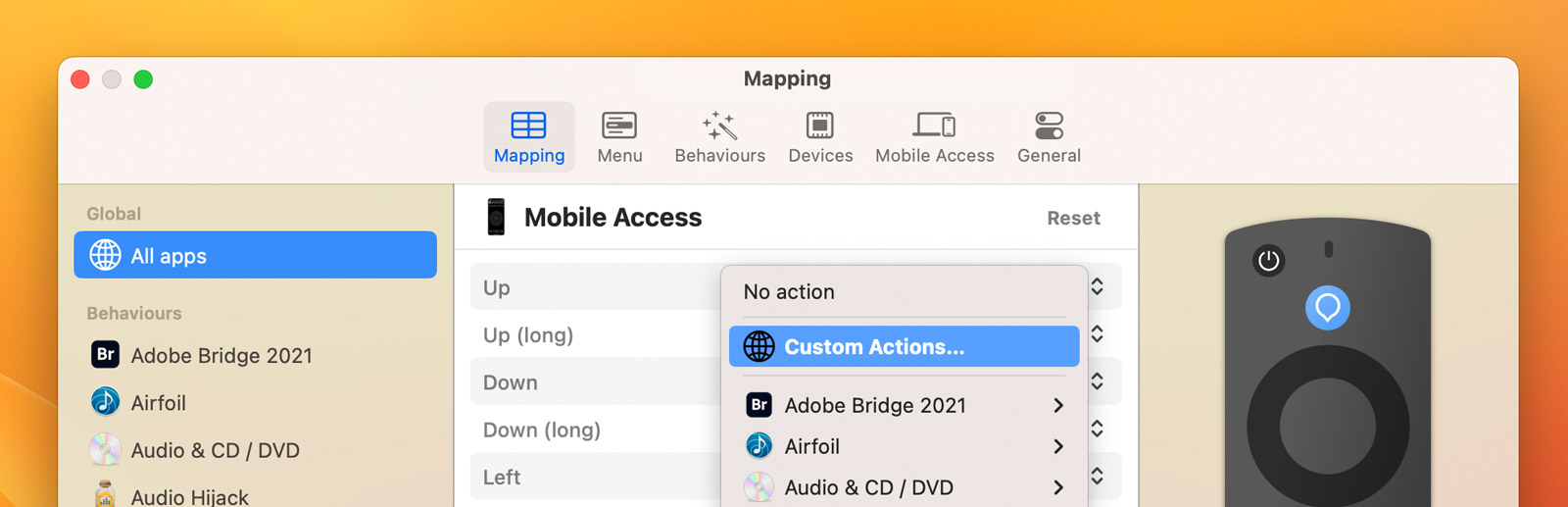
New actor for shell scripts
When creating custom actions, there's now one more building block you can use: the new Shell script actor.
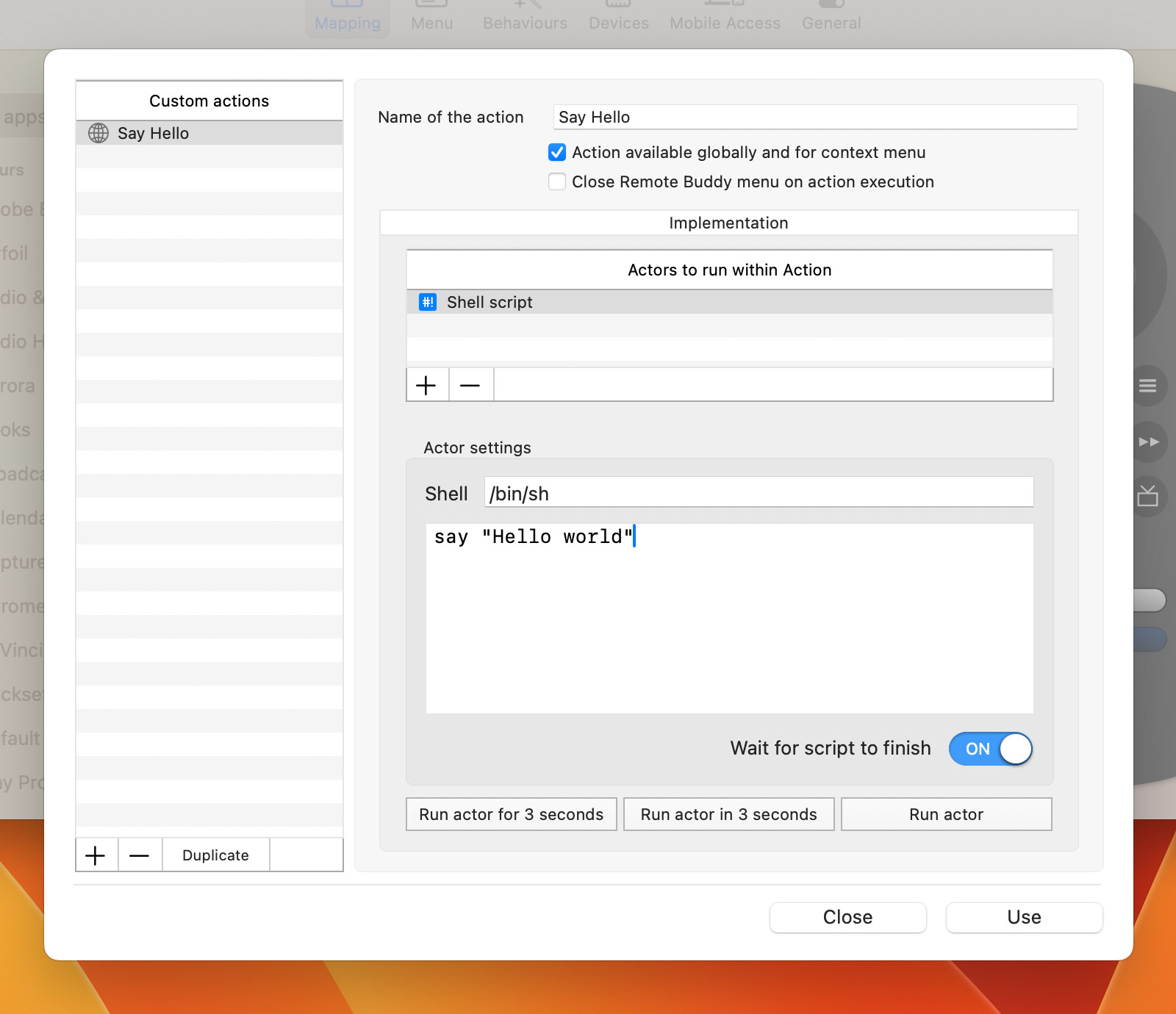
By default, it uses /bin/sh to run your script, but also allows you to pick a different one. Beyond using zsh or bash to run your script instead, that also opens the door for using further scripting languages, like f.ex. Python 3 (/usr/bin/python3).
If you'd like to follow the output from your script, enable logging through Diagnostics… > Tools > Diagnostic Export > Debug logging and enter the following into Terminal:
tail -f "~/Library/Application Support/Remote Buddy/Logs/com.iospirit.RemoteBuddy.log"
Also, if your script takes a while to finish, you have the option to have it run asynchronously, so that Remote Buddy returns to processing your input immediately.
Custom Action Editor improvements
The Custom Action Editor itself has also received updates. It now pre-selects the custom action (if any) you assigned to the button for which you invoked it.
You can also duplicate actions now. And a bug that could sometimes assign your action to the wrong button when you pressed "Use" has been fixed.
Expanded infrared (IR) support
More IR codecs and better IR recording
Version 2.6 can now not only decode but also encode the most commonly used IR code formats: NEC, RC5, RC6 and Apple IR.
When recording IR codes, the revised IR recording view now shows you the natively recognized codes in a popup:
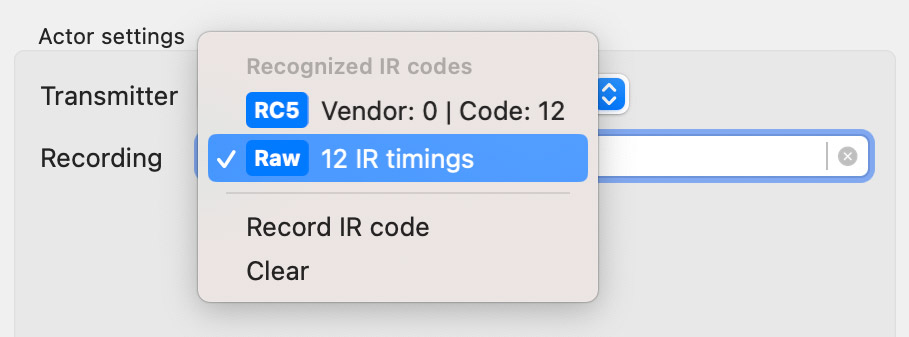
If you select a recognized code from the popup, Remote Buddy will rebuild the code every time it is sent. By making sure the IR code leaves the IR transmitter as precisely timed and accurately encoded as possible, rebuilt codes can make IR commands sent through Remote Buddy work more reliable and responsive.
Sending and learning IR commands with AppleScript
To open up Remote Buddy's IR subsystem to other apps, we added two new AppleScript commands that can be used to receive and send raw IR timings.
To receive ("learn") an IR command, use the irreceive command:
tell application id "com.iospirit.RemoteBuddy" irreceive format "microtimes" timeout 4 without noisecheck end tell
If you then press a button, irreceive will return a string with raw IR times, f.ex.:
1801,809,918,808,918,809,926,800,918,809,918,808,918,809,918,1693,1798,813,913,813,914,813,914,0
That string can then be used to send the IR command using irsend:
tell application id "com.iospirit.RemoteBuddy" irsend microtimes "1801,809,918,808,918,809,926,800,918,809,918,808,918,809,918,1693,1798,813,913,813,914,813,914,0" end tell
Introducing irtool: IR support for the command line
The new irtool makes Remote Buddy's IR subsystem accessible to the command line as well. Assuming you installed Remote Buddy in your Mac's Applications folder, the new command line tool can be found at /Applications/Remote Buddy.app/Contents/MacOS/irtool.
Invoking it without any parameters, it prints out the available options, which mirror the AppleScript commands:
$ /Applications/Remote\ Buddy.app/Contents/MacOS/irtool irtool 1.0 - send and receive IR codes through Remote Buddy (C) 2024 IOSPIRIT GmbH. All rights reserved. Arguments: -s, --send Send an IR code -m, --microtimes [times] The microsecond time intervals to send as IR code, alternating between pulse and space times, seperated by comma, f.ex. "9000,4500,0". -r, --receive Receive an IR code -t, --timeout [seconds] Timeout to wait for receiving an IR code. A value of 0 means no timeout. (default: 0) -f, --format [format] The format in which to output the received IR code. (default: microtimes) -n, --noisecheck Perform noise check before listening for IR codes. (off by default) -v, --version Print version -h, --help Show this help message
Here's an example on how to receive and then send a raw IR code:
$ /Applications/Remote\ Buddy.app/Contents/MacOS/irtool -r 918,814,1801,810,919,810,919,810,920,810,919,810,915,814,915,810,920,810,919,810,919,810,920,1695,915,0 $ /Applications/Remote\ Buddy.app/Contents/MacOS/irtool -s -m "918,814,1801,810,919,810,919,810,920,810,919,810,915,814,915,810,920,810,919,810,919,810,920,1695,915,0"
More improvements
Renaming remote controls
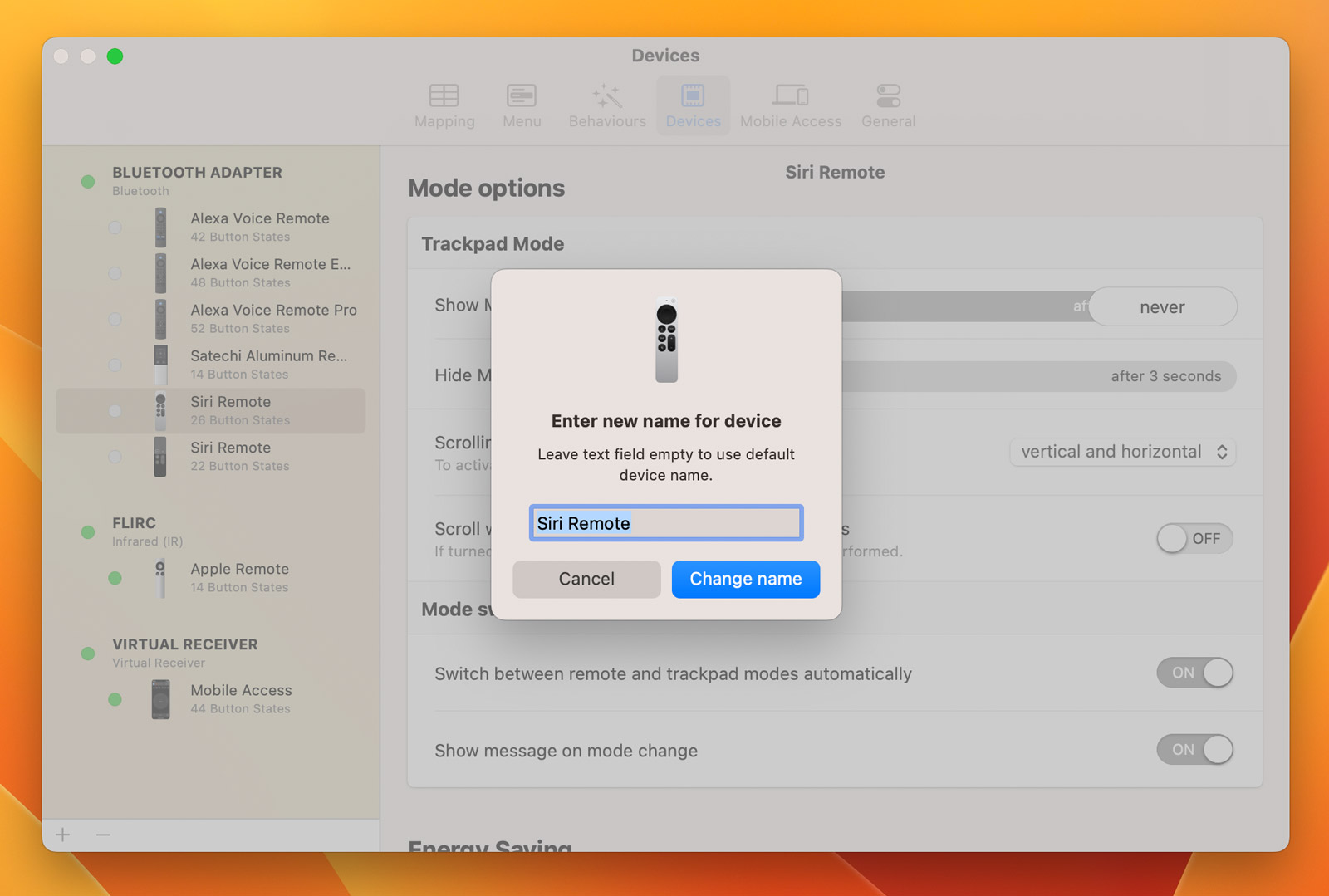
If you're using multiple remotes with Remote Buddy, or even multiple identical models, you may want to change the name of your remotes to discern them more easily. To rename a remote, go to Remote Buddy Preferences > Devices and perform a right-click on the remote you'd like to rename, then choose "Rename…" from the context menu.
Support for IINA
This release also includes support for the IINA media player. If an app you'd like to control is not yet supported by Remote Buddy, please let us know.
Tutorial: how to use Siri Remotes to control a MIDI setup for podcasting
Tim Pritlove discovered Remote Buddy when he was looking for a way to use Bluetooth remote controls to control his RØDECaster Pro II setup for podcasting.
His generous feedback on the experiences and discoveries he made while making this happen has been an essential source of inspiration for the majority of the improvements in this release.
If you'd like to learn how Tim made it all happen, don't miss his step-by-step tutorial on sendegate.de (in German).
Thanks Tim!
Availability and Release Notes
Remote Buddy 2.6 is available now. You can find the full release notes for this release here.
Press Kit
A press kit with images and screenshots is available. Please don't hesitate to contact us with any questions you have.